PxrBlend
PxrBlend
Produces a color that is the result of blending a top image layer over a bottom image, using one of the standard Photoshop blend modes.
Input Parameters
Operation
The blend mode used to blend the top and bottom layers. The following table describes each blend mode, and the example images in the table were created using the following top and bottom layers.
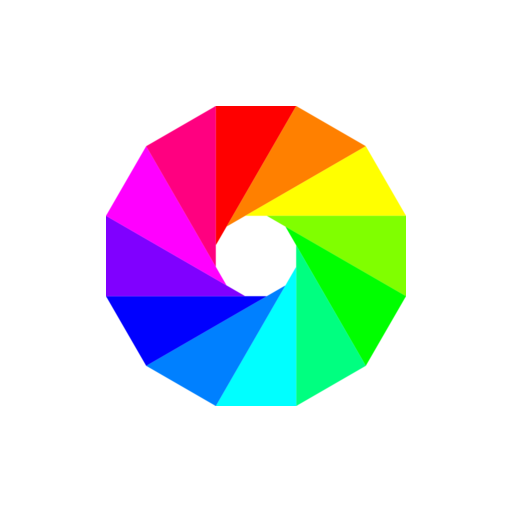
Top layer
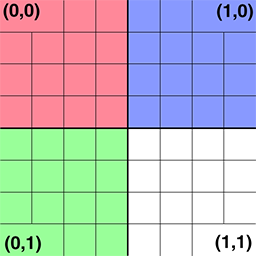
Bottom layer
Value Name Description Example 0 Color Creates a result color with the luminance of the base color and the hue and saturation of the blend color. This preserves the gray levels in the image and is useful for coloring monochrome images and for tinting color images. 
1 Color Burn Looks at the color information in each channel and darkens the base color to reflect the blend color by increasing the contrast between the two. Blending with white produces no change. 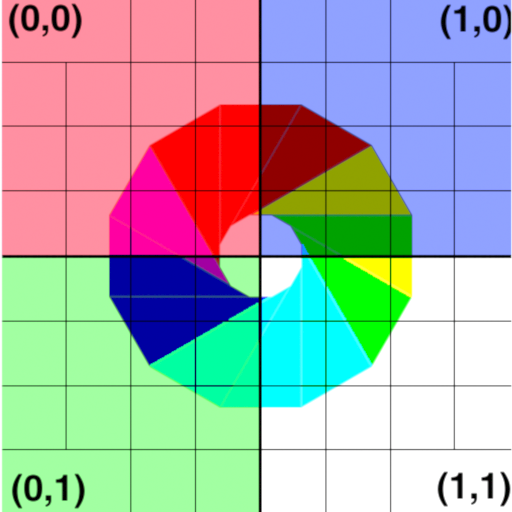
2 Color Dodge Looks at the color information in each channel and brightens the base color to reflect the blend color by decreasing contrast between the two. Blending with black produces no change. 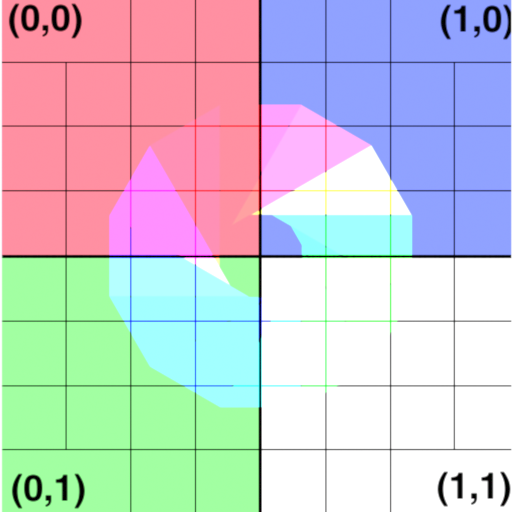
3 Darken Looks at the color information in each channel and selects the base or blend color—whichever is darker—as the result color. Pixels lighter than the blend color are replaced, and pixels darker than the blend color do not change. 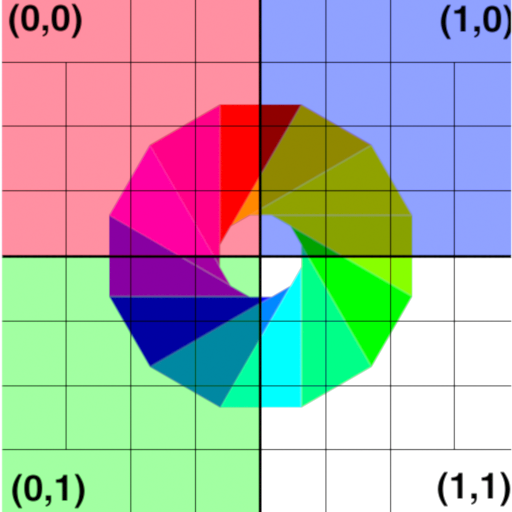
4 Darker Color Compares the total of all channel values for the blend and base color and displays the lower value color. Darker Color does not produce a third color, which can result from the Darken blend, because it chooses the lowest channel values from both the base and the blend color to create the result color. 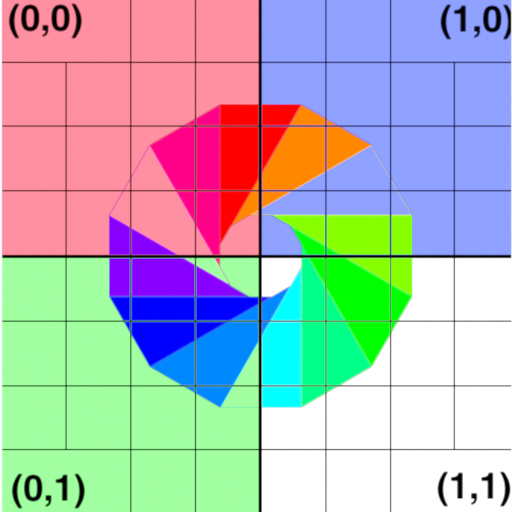
5 Difference Looks at the color information in each channel and subtracts either the blend color from the base color or the base color from the blend color, depending on which has the greater brightness value. Blending with white inverts the base color values; blending with black produces no change. 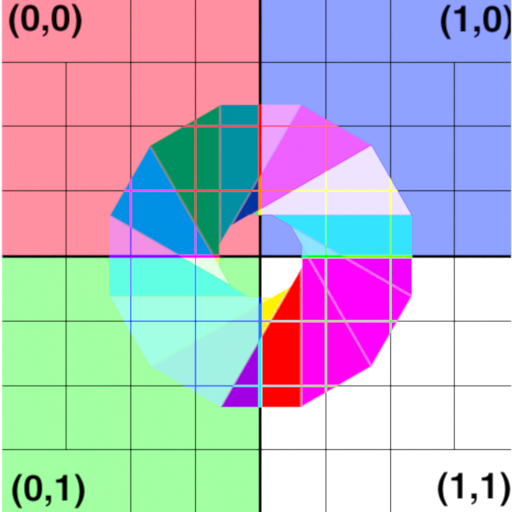
6 Dissolve The result color is a random replacement of the pixels with the base color or the blend color, depending on the opacity at any pixel location. 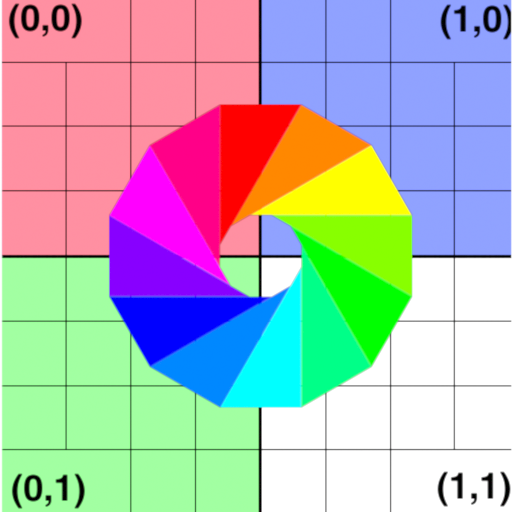
7 Divide Looks at the color information in each channel and divides the blend color from the base color. 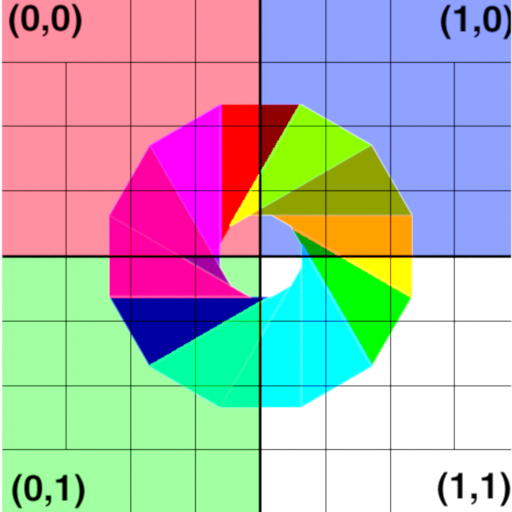
8 Exclusion Creates an effect similar to but lower in contrast than the Difference mode. Blending with white inverts the base color values. Blending with black produces no change. 
9 Hard Light Multiplies or screens the colors, depending on the blend color. The effect is similar to shining a harsh spotlight on the image. If the blend color (light source) is lighter than 50% gray, the image is lightened, as if it were screened. This is useful for adding highlights to an image. If the blend color is darker than 50% gray, the image is darkened, as if it were multiplied. This is useful for adding shadows to an image. Painting with pure black or white results in pure black or white. 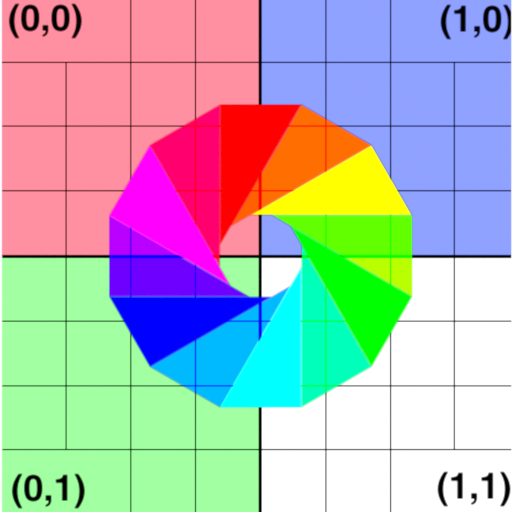
10 Hard Mix Adds the red, green and blue channel values of the blend color to the RGB values of the base color. If the resulting sum for a channel is 1 or greater, it receives a value of 1; if less than 1, a value of 0. Therefore, all blended pixels have red, green, and blue channel values of either 0 or 1. This changes all pixels to primary additive colors (red, green, or blue), white, or black. 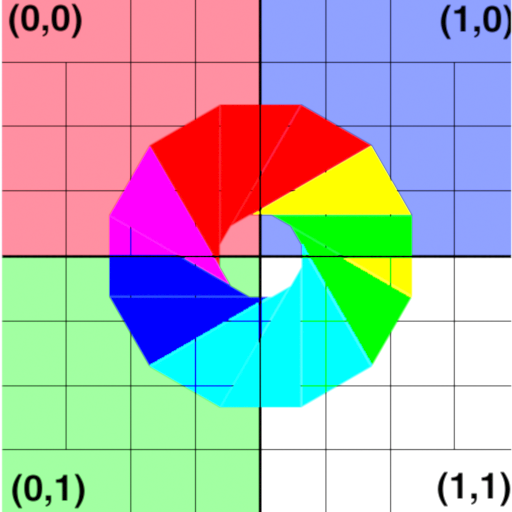
11 Hue Creates a result color with the luminance and saturation of the base color and the hue of the blend color. 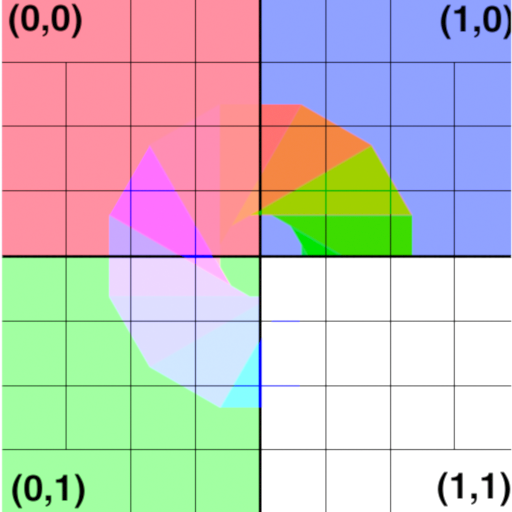
12 Lighten Looks at the color information in each channel and selects the base or blend color—whichever is lighter—as the result color. Pixels darker than the blend color are replaced, and pixels lighter than the blend color do not change. 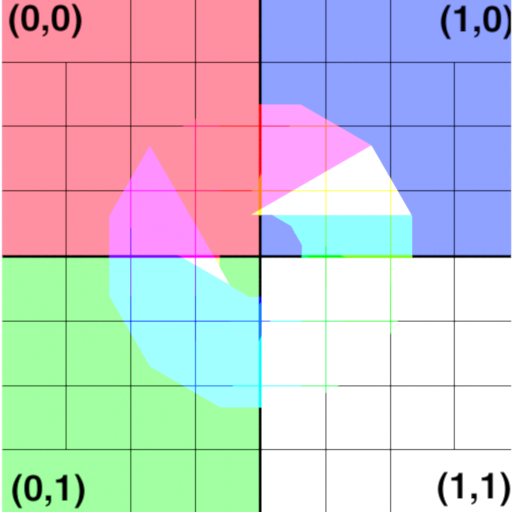
13 Lighter Color Compares the total of all channel values for the blend and base color and displays the higher value color. Lighter Color does not produce a third color, which can result from the Lighten blend, because it chooses the highest channel values from both the base and blend color to create the result color. 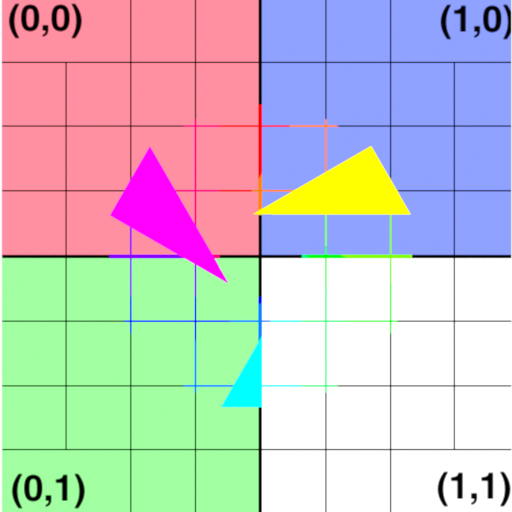
14 Linear Burn Looks at the color information in each channel and darkens the base color to reflect the blend color by decreasing the brightness. Blending with white produces no change. 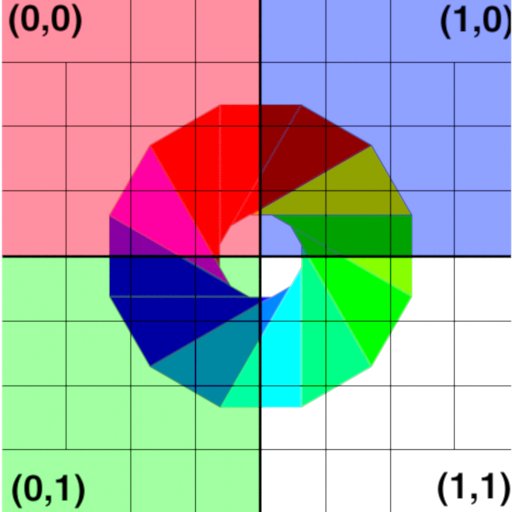
15 Linear Dodge Looks at the color information in each channel and brightens the base color to reflect the blend color by increasing the brightness. Blending with black produces no change. 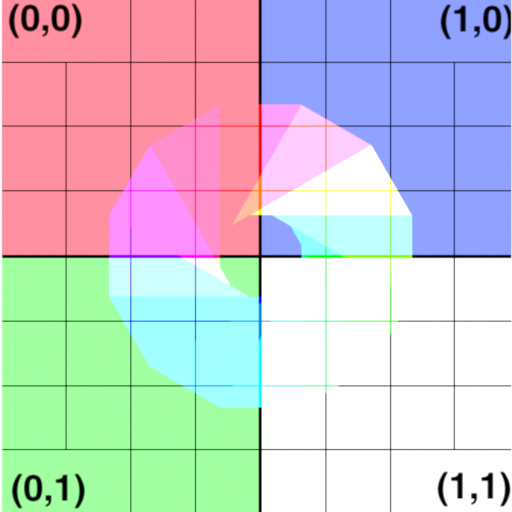
16 Linear Light Burns or dodges the colors by decreasing or increasing the brightness, depending on the blend color. If the blend color (light source) is lighter than 50% gray, the image is lightened by increasing the brightness. If the blend color is darker than 50% gray, the image is darkened by decreasing the brightness. 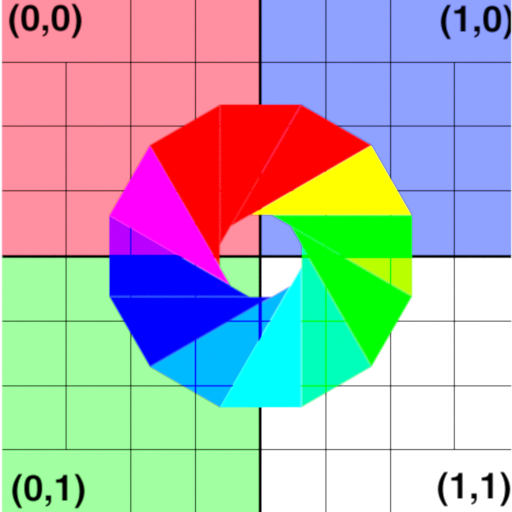
17 Luminosity Creates a result color with the hue and saturation of the base color and the luminance of the blend color. This mode creates the inverse effect of Color mode. 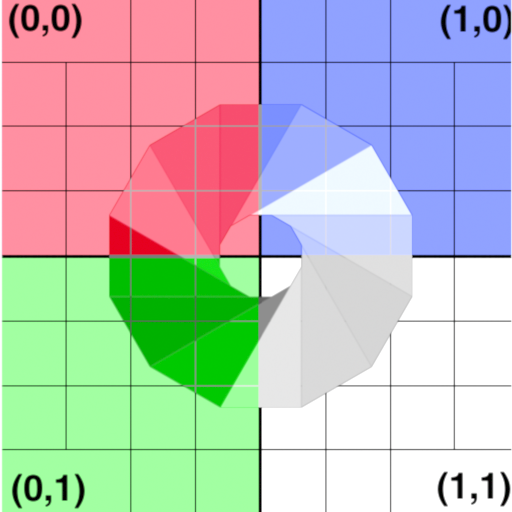
18 Multiply Looks at the color information in each channel and multiplies the base color by the blend color. The result color is always a darker color. Multiplying any color with black produces black. Multiplying any color with white leaves the color unchanged. 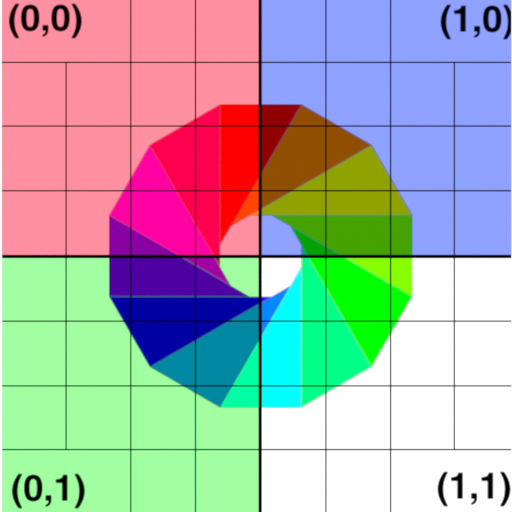
19 Normal Alpha compositing of the top layer over the bottom layer. 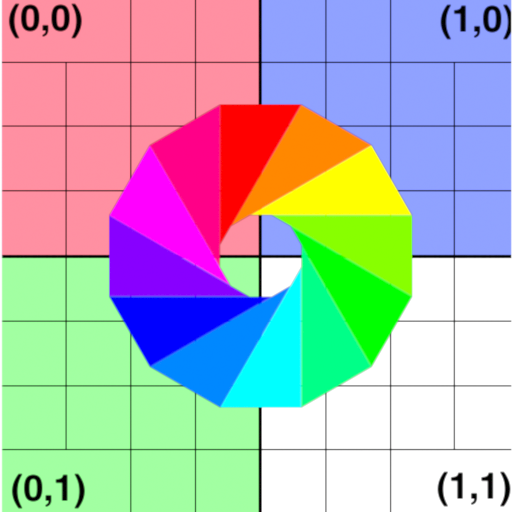
20 Overlay Multiplies or screens the colors, depending on the base color. Patterns or colors overlay the existing pixels while preserving the highlights and shadows of the base color. The base color is not replaced, but mixed with the blend color to reflect the lightness or darkness of the original color. 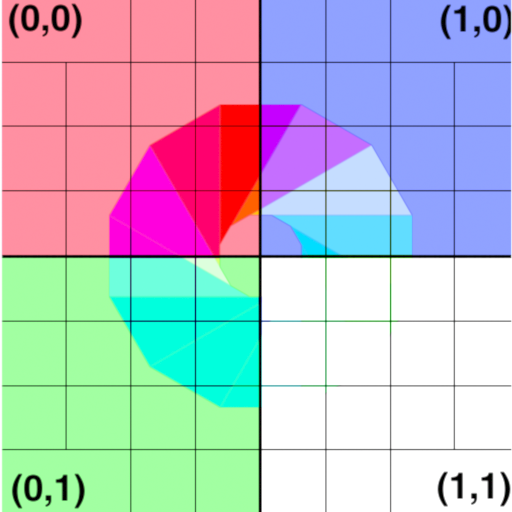
21 Pin Light Replaces the colors, depending on the blend color. If the blend color (light source) is lighter than 50% gray, pixels darker than the blend color are replaced, and pixels lighter than the blend color do not change. If the blend color is darker than 50% gray, pixels lighter than the blend color are replaced, and pixels darker than the blend color do not change. This is useful for adding special effects to an image. 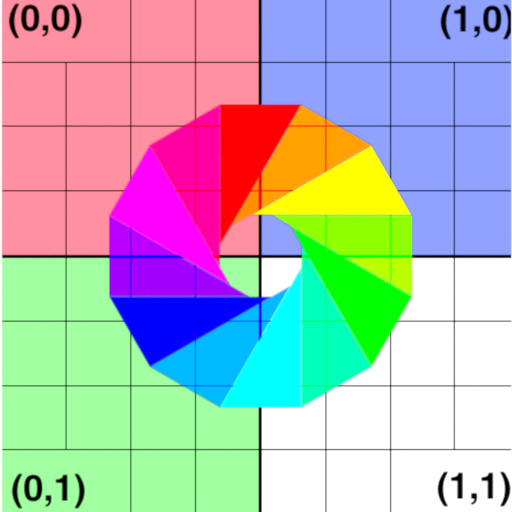
22 Saturation Creates a result color with the luminance and hue of the base color and the saturation of the blend color. Painting with this mode in an area with no (0) saturation (gray) causes no change. 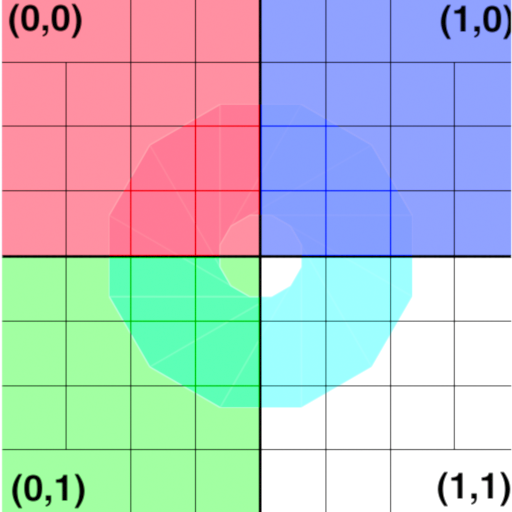
23 Screen Looks at each channel’s color information and multiplies the inverse of the blend and base colors. The result color is always a lighter color. Screening with black leaves the color unchanged. Screening with white produces white. 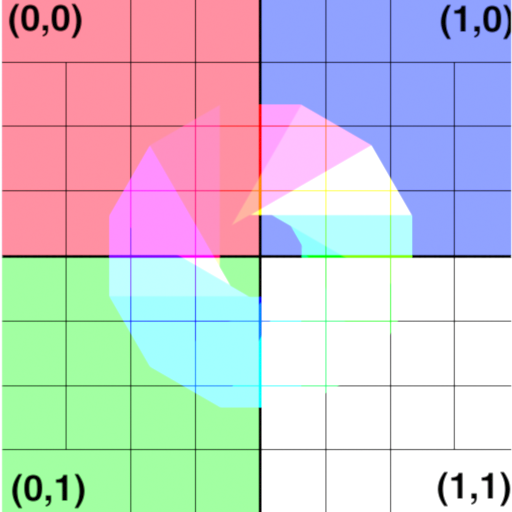
24 Soft Light Darkens or lightens the colors, depending on the blend color. The effect is similar to shining a diffused spotlight on the image. If the blend color (light source) is lighter than 50% gray, the image is lightened as if it were dodged. If the blend color is darker than 50% gray, the image is darkened as if it were burned in. Painting with pure black or white produces a distinctly darker or lighter area, but does not result in pure black or white. 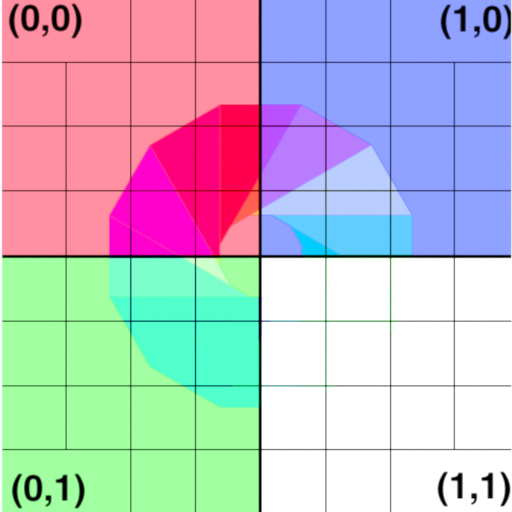
25 Subtract Looks at the color information in each channel and subtracts the blend color from the base color. 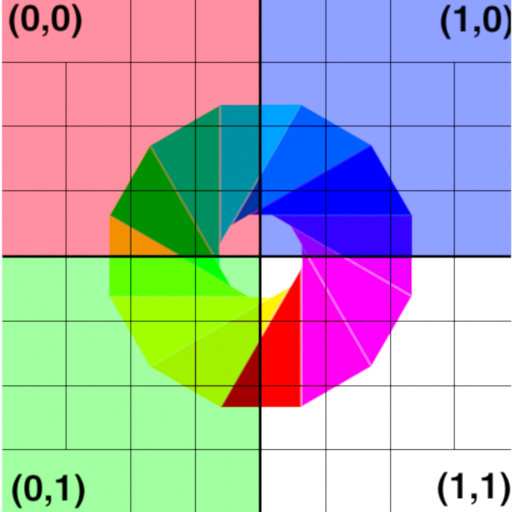
26 Vivid Light Burns or dodges the colors by increasing or decreasing the contrast, depending on the blend color. If the blend color (light source) is lighter than 50% gray, the image is lightened by decreasing the contrast. If the blend color is darker than 50% gray, the image is darkened by increasing the contrast. 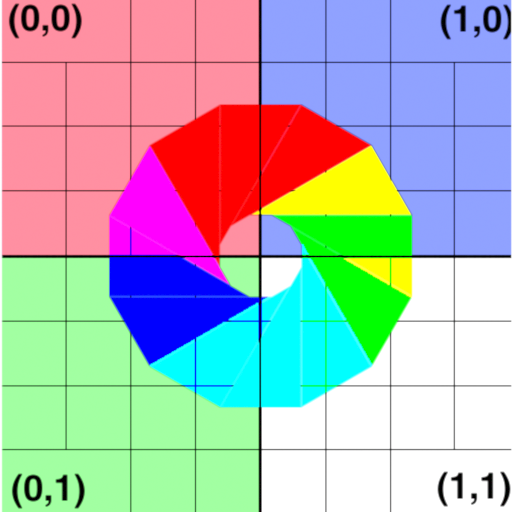
RIB: int operationDefault: 19
Top Color
The RGB input for the top image layer.
RIB: color topRGBDefault: 0.0 0.0 0.0
Top Alpha
The alpha channel of the top image layer.
RIB: float topADefault: 1.0
Bottom Color
The RGB input for the bottom image layer.
RIB: color bottomRGBDefault: 0.0 0.0 0.0
Bottom Alpha
The alpha channel of the bottom image layer. When the alpha is < 1, a black background is used under this bottom image layer.
RIB: float bottomADefault: 1.0
Output Parameters
resultRGB
The color resulting from blending the top image layer over the bottom image.
resultR
The R channel from the resultRGB output.
resultG
The G channel from the resultRGB output.
resultB
The B channel from the resultRGB output.
