LMLayer
LMLayer
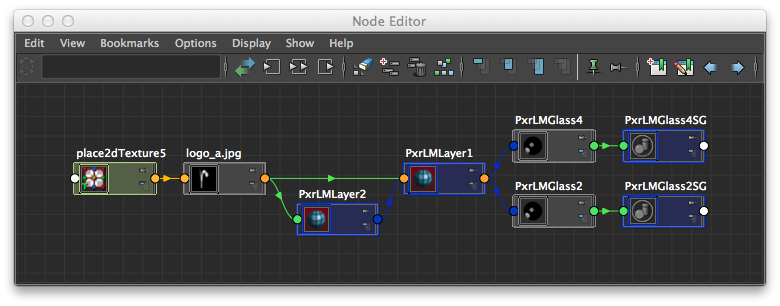
LMLayers in the Maya Node Editor
Layers can be added to the PxrLM Materials using the PxrLMLayer node. The LMLayer nodes can work individually, as an overlay on one of the substrates (PxrLMGlass2, above), or they can be "cascaded", with one LMLayer overlaid on another (PxrLMGlass4, above), or they can be used as part of a "mixed" overlay, via a PxrLMMixer node.
Input Parameters
Overlay
PxrLMLayer can be connected in daisychain style by connect an optional layer here. Note that the upstream nodes are above/over this layer.
RIB: struct lmlayer
Layer Mask
A (usually textured) mask to express where this layer's material is defined. Usually a layer should be considered a complete material and masks are use to mask where the material is present. Under some circumstances it might be useful to have a uniform mask but you should keep in mind to that the mask applies to all enabled material characteristics.
RIB: float layerMaskDefault: 1.0
Diffuse
Enabled
Selects the diffuse behavior for this layer. In Maya or Katana, users can choose to enable or disable the diffuse lobe via a checkbox. Enabled means that all the diffuse parameters are active. Disabled that the values of these parameters will not be included in the result.
RIB: int diffuseBehaviorDefault: 1
Color
The diffuse color is the amount of energy reflected back to the viewer in diffuse directions. Typically physically realistic diffuse responses are well below 0.5 and thus require higher-intensity lighting than might be required in old-school CGI setups. The diffuse color is often referred to as albedo in scientific literature.
RIB: color diffuseColorDefault: 0.5 0.5 0.5
Roughness
Controls the diffuse scattering model. Lambertian response is obtained by setting roughness to 0.0. Increasing roughness produces a flatter-look and is implemented via the Oren-Nayar model. This roughness can range from 0.0 to 1.0.
RIB: float diffuseRoughnessDefault: 0.0
Sheen
Controls the diffuse retro-reflection effect. This can be used to simulate fuzz, velvet or carpet.
RIB: color sheenDefault: 0.0 0.0 0.0
Incandescence
Controls the incandescence, or glow, of the material.
RIB: color incandescenceDefault: 0.0 0.0 0.0
Bump
You can specify a bump map for the exclusive use of the diffuse parameters.
RIB: normal diffuseNnDefault: 0.0 0.0 0.0
Specular
Enabled
Selects the specular behavior for this layer. In Maya or Katana, users can choose to enable or disable the specular lobe via a checkbox. Enabled means that all the specular parameters are active. Disabled means that this layer asserts no opinion about the specular response - none of these parameters are considered.
RIB: int specularBehaviorDefault: 1
Color
A coloration for the specular highlights. Usually this should be set to white but we provide it to push toward a non-physical look.
RIB: color specularColorDefault: 1.0 1.0 1.0
Roughness
Controls the sharpness of highlights and reflections. This value can range from 0.01 to 1.0.
RIB: float specularRoughnessDefault: 0.05
Refractive Index
Refractive Index is the dielectric index of refraction for the material. Channel values for this parameter typically lie in the range 1 to 3. Since we support 3 color values to capture the spectral effect presets may be prefered over color pickers.
RIB: color specularEtaDefault: 1.5 1.5 1.5
Extinction Coefficient
Extinction Coefficient is a second refractive index for the material useful for characterizing metallic behaviors. Channel values for this parameter typically lie in the range 1 - 3. Since we support 3 color values to capture the spectral effect presets may be prefered over color pickers. When 0, the material reacts as a dielectric (glass, clearcoat)> When non-zero, the material responds as a metal would.
RIB: color specularKappaDefault: 0.0 0.0 0.0
Bump
You can achieve some cool effects by controlling the bump for specular independently of the diffuse parameters. If no connection is made here, we use the diffuse bump.
RIB: normal specularNnDefault: 0.0 0.0 0.0
Anisotropy
Controls the shape of the specular highlights and reflections. At 0.0 the shape is circular. Values from -1.0 to 1.0 produce the range of ellipses from fat to tall. The direction of anisotropy can also be controlled by your model texture parameters and by the Shading Tangent parameter. This value can range from -1.0 to 1.0.
RIB: float specularAnisotropyDefault: 0.0
Shading Tangent
Controls the anisotropy direction. Only valid when provided as a texture/connection.
RIB: vector specularTnDefault: 0.0 0.0 0.0
Clear Coat
Enabled
Selects the clearcoat behavior for this layer. In Maya or Katana, users can choose to enable or disable the clear coat lobe via a checkbox. Enabled means that all the clearcoat parameters are active. Disabled means that this layer asserts no opinion about the clearcoat - none of these parameters contribute to this layer.
RIB: int clearcoatBehaviorDefault: 0
Color
The clearcoat is a dielectric material, so does not exhibit colored highlights and reflections. The clearcoat color does obscure the underlying material according to the transmission and thickness parameters.
RIB: color clearcoatColorDefault: 1.0 1.0 1.0
Refractive Index
Since clearcoat is a dielectric, we provide a single index of refraction to control the reflection response. Typical values for eta might be in the same range as for glass: 1.5-1.8.
RIB: float clearcoatEtaDefault: 1.3
Roughness
Controls the sharpness of the clearcoat highlights and reflections.
RIB: float clearcoatRoughnessDefault: 0.01
Thickness
Controls the thickness of the clearcoat, which affects how much the under-materials are affected by the clearcoat color.
RIB: float clearcoatThicknessDefault: 0.0
Transmission
Controls the amount and color of light absorpted by the clearcoat. Interoperates with thickness to produce a variety of aging the coating effects.
RIB: color clearcoatTransmissionDefault: 1.0 1.0 1.0
Bump
You can achieve some cool effects by controlling the bump for clearcoat independently of the specular and diffuse parameters. Generally a clearcoat is smoother than the underlying materials since it is used to fill in the cracks. Clearcoats can also be scratched or scuffed.
RIB: normal clearcoatNnDefault: 0.0 0.0 0.0
Anisotropy
Usually clearcoats exibit isotropic highlights and reflections. As with specular you can control the the clearcoat's anisotropic behavior through the combination of this parameter (-1.0 or 1.0 is highly anistropic) and Shading Tangent. This value can range from -1.0 to 1.0.
RIB: float clearcoatAnisotropyDefault: 0.0
Shading Tangent
Controls the anisotropy direction. Only valid when provided as a texture/connection.
RIB: vector clearcoatTnDefault: 0.0 0.0 0.0
