PxrStdAreaLight
PxrStdAreaLight

A Happy Buddha lit by a rect area light. Rendered with PxrVCM.
This is our standard geometric area light.
Input Parameters
Shape
Specifies the shape of the area light emitter.
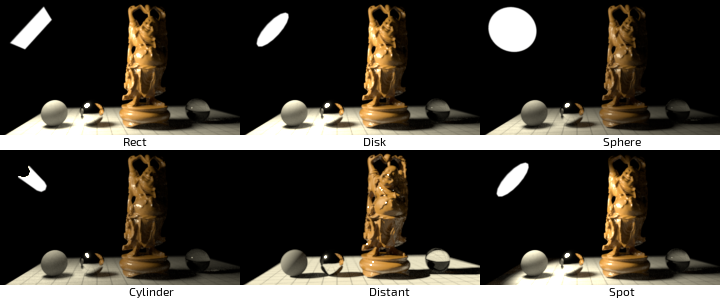
Exposure
Specifies the exposure of the area light as a power of 2. Increasing the exposure by 1 will double the energy emitted by the light source. A value of 0 produces an intensity of 1 at the source, -1 produces 0.5.
RIB: float exposureDefault: 0.0
Color
The color of the emitted light.
RIB: float lightColorDefault: | 1.0 1.0 1.0 |
Color Temperature
Enable Temperature
Turns color temperature on or off.
RIB: float enableTemperatureDefault: 0
Color Temperature
Allow the user to choose the color temperature of the light in Kelvins.
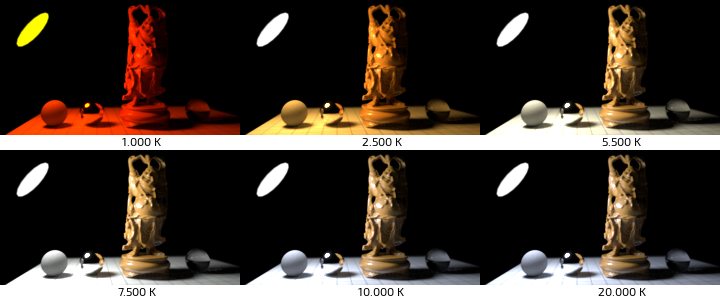
Unlike the basic light color, this allows the user to easily pick plausible light colors based on standard temperature measurements.
Defaults to 6500K, which should be very close to white on most monitors (D65 illuminant).
RIB: float temperatureDefault: 6500
Emission Texture
Enable Emission Map
Enables / disables textured light emission.
RIB: float enableEmissionMapDefault: 0.0
Emission Map
A texture to define emitted light color.
RIB: string rman__EmissionMapDefault: ""
Linearize Color Map
Linearize the color map. This is only necessary for 8 or 16 bits textures. HDR textures are generally already in linear color space.
RIB: float linearizeEmissionMapDefault: 0
Color Map Resolution
This resolution only affects textured rect lights. To adjust the resolution of other textured lights, see the ShadingRate control above.
The Automatic option will result in using the size of the image specified in the Color Map parameter. If instead an image is specified in a network upstream from the Light Color, you should select a resolution.
RIB: float[2] rman__ProceduralResolutionDefault: 1024 1024
Scale S
Scales the mapping coordinates in the S direction on the light's surface.
RIB: float emissionMapScaleSDefault: 1.0
Scale T
Scales the mapping coordinates in the T direction on the light's surface.
RIB: float emissionMapScaleTDefault: 1.0
Offset S
Offsets the mapping coordinates in the S direction on the light's surface.
RIB: float emissionMapOffsetSDefault: 0.0
Offset T
Offsets the mapping coordinates in the T direction on the light's surface.
RIB: float emissionMapOffsetTDefault: 0.0
Components Weights
Specular Contribution
Scale the specular contribution of this light.
 RIB: color specAmountDefault: | 1.0 1.0 1.0 |
RIB: color specAmountDefault: | 1.0 1.0 1.0 |
Diffuse Contribution
Scale the diffuse contribution of this light.
 RIB: color diffAmountDefault: | 1.0 1.0 1.0 |
RIB: color diffAmountDefault: | 1.0 1.0 1.0 |
Sampling
Light sampling is automatic, but you may occasionally have to override the allocated sample budgets to clean up noise in direct lighting.
Fixed Sample Count
Override the automatic sample allocation and use a fixed number instead. Negative values disable this feature.
RIB: float fixedSampleCountDefault: -1
Importance
Re-balance the automatic sample allocation. An importance of 2 will allocate twice the regular sample budget to this light.
This method is often preferable to Fixed Sample Count, as it only biases the automatic estimates.
RIB: float importanceDefault: 1.0
Spotlight
Cone Angle
Spot cone angle in degrees.
RIB: float coneAngleDefault: 20.0
Penumbra Angle
Spot penumbra angle in degrees.
RIB: float penumbraAngleDefault: 5.0
Penumbra Exponent
Change the falloff of the penumbra.
RIB: float penumbraExponentDefault: 0.0
Light Profile
LatLong Emission Map
Name of the emission color map.
RIB: string profileMapDefault: ""
IES Map
Name of an IES light profile.
RIB: string iesProfileDefault: ""
Profile Range
Rescales the angular distribution of the IES profiles. Values less than 180 specify that the profile represents less angular coverage, and will effectively increase the size of the projected profile.
Defaults to -1 for full coverage / no scaling.
RIB: float profileRangeDefault: -1
Profile Space
Specifies the space that the IES profile or emission color map is in.
RIB: string profileSpaceDefault: "object"
Distribution Angle
Focusing power of the geometric area lights.
RIB: float distributionAngleDefault: 90
Distant
Angular Visibility
Specifies the size of the highlight as a angle. Only valid when Shape is set to distant.
Barn Doors
Enable Barndoors
RIB: float enableBarnDoorsDefault: 0
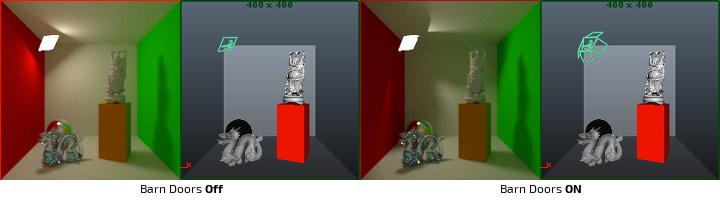
Barndoor Top
The angle of the top flap.
RIB: float barnTopDefault: 0.0
Barndoor Bottom
The angle of the bottom flap.
RIB: float barnBottomDefault: 0.0
Barndoor Left
The angle of the left flap.
RIB: float barnLeftDefault: 0.0
Barndoor Right
The angle of the right flap.
RIB: float barnRightDefault: 0.0
Barndoor Texture
Barn doors are implemented as gobos, so they need a texture map. Ideally this would just be a black texture.
RIB: string barnDoorMapDefault: "default.tex"
Shadows
Enable Shadows
Enable ray-traced shadows.
RIB: float enableShadowsDefault: 1
Shadow Color
The color of the shadows cast by emitted light.
RIB: color shadowColorDefault: | 0 0 0 |
Adaptive Shadows
Adaptively sample the lights shadows.
Conservative mode will trace a larger percentage of the shadow rays, which will result in less acceleration, but potentially higher quality shadows.
Aggressive will trace fewer rays, which can result in more significant speedups.
RIB: float adaptiveShadowsDefault: 1
Shadow Max Distance
Limits the shadow distance. Any value smaller or equal to 0.0 will be ignored and the shadow distance will be unlimited. Defaults to -1 : unlimited shadow distance. Can be used to optimize shadow rays in very large scenes but may introduce artefacts if set too short. Use a small value with a white environment light to achieve a short-range ambient-occlusion look.
RIB: float shadowMaxDistDefault: -1
Shadow Trace Bias
Ray tracing bias for shadow computations. -1 uses the automatically computed bias value.
RIB: float shadowTraceBiasDefault: -1
Shadow Subset
Set of geometry to consider for traced shadow intersection.
RIB: string shadowSubsetDefault: ""
Don't Trace Subset
Set of geometry to ignore for traced shadow intersection.RIB: string shadowExcludeSubsetDefault: ""
Advanced
Normalize
When normalize is enabled, the amount of light contributed to the scene will not change as you scale the light source. This makes it easier to adjust highlight size without changing scene lighting drastically.
RIB: float areaNormalizeDefault: 1
Light Group
The group is a special type of attribute which allows you to provide light category support for geometric area lights, as well as per group AOVs for the lighting on the surface.
Intensity
Linearly scales the light intensity. Exposure is more intuitive for area lights. Leave at 1.
RIB: float intensityDefault: 1.0
