Advanced
Advanced
Render Options
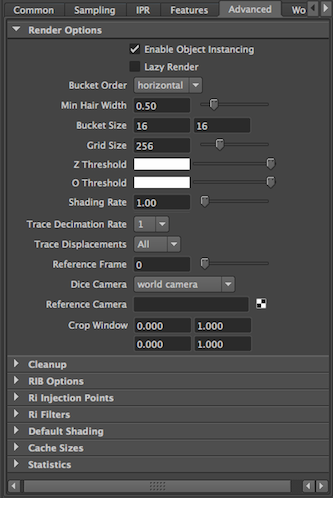
The RIS Advanced Tab |
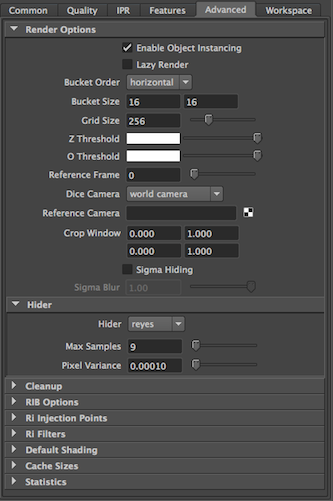
The REYES Advanced Tab |
Enable Object Instancing: Instanced Maya DAGs will be emitted as object instances, providing significant speed and memory benefits. However, shading variation in Maya instances will not be recognized.
Lazy Render: Enable the Lazy Render mode to skip all passes that have existing outputs.
Bucket Order: RenderMan subdivides the output image into small rectangular regions called buckets, and renders a single bucket at a time. This allows a small portion of the image to be in memory at any one time. The drop-down list allows users to choose the order in which buckets are displayed in "it" or the Render View.
Min Hair Width: (RIS only) Sets a minimum width for hairs/RiCurves. Narrower hairs will be clamped to this value and their opacity will be reduced to compensate for the difference in visual weight.
Bucket Size: Specify the size of the buckets. Larger buckets, in conjunction with a larger grid size, allow shading of more micropolygons in parallel and is thus more efficient, however this will require more memory to render. Conversely, smaller buckets are less efficient for shading, but will use less memory during rendering. If your scene is using a lot of memory, you may want to try setting this field down to 8 by 8 or even 4 by 4 buckets.
Grid Size: In RenderMan, geometry is split into grids, which are then shaded at the same time. Larger grids (which will require a larger bucket size to produce) allow more geometry to be shaded at once, which is more efficient at the cost of memory. Note that the grid size is also affected by the shading rate, because a larger shading rate requires a bigger grid, which may not fit in the current bucket.
Z Threshold: Control for adjusting the threshold of Z.
O Threshold: Controls the O Threshold.
Shading Rate: (RIS only) In RIS mode, Shading Rate controls tessellation. A value of 1.00 means that each micropolygon will be approximately the size of one pixel.
Trace Decimation Rate: Controls the tessellation of ray-traced surfaces. A value of 1 dictates no decimation. See Option "trace" "decimationrate" for complete details.
Trace Displacements (RIS only) None turns off displacements; All (the default) displaces the entire surface before ray-primitive intersection tests; Fine tells the renderer that the surface should only be displaced when near the ray origin or when the ray differential is narrow.
Reference Frame: Once per job passes and static objects are evaluated at the frame designated here.
Dicing Camera: Enables the use of a reference camera for dicing. This can be done globally, or restricted to specific objects (e.g. objects with displacements that "sparkle" as the camera moves) by also attaching this as a per-object attribute.
Reference Camera: Specify the camera to be used as your dicing camera here. Click on the widget to create a new camera, or right click in the field to select an existing camera. Note that the Reference Camera needs to be different from render camera.
Crop Window: Specify the coordinates for a crop window to render. This can be useful when rendering many iterations for debugging or lookdev when only a specific region is under consideration.
Sigma Hiding: (REYES only) Enables alternate hiding algorithms for rendering curves (e.g. hair or fur). Note that this only applies to curves.
Sigma Blur: (REYES only) Controls antialiasing (blur) for curves when Sigma Hiding is enabled. Values closer to 1.0 will produce a "softer" look.
Hider
NOTE: These settings are not present in RIS mode.
Hider: Choose between the REYES (i.e. "stochastic" or "hidden") and the raytrace hiders.
Sample Mode: Choose between the fixed and adaptive sampling modes for the raytrace hider.
Min Samples: Set a lower limit for the number of samples used by the raytrace hider when in adaptive mode.
Pixel Variance: Sets a maximum for the estimated variance of the pixel value from the true value of the pixel. This is used by the raytrace hider in adaptive mode.
Cleanup
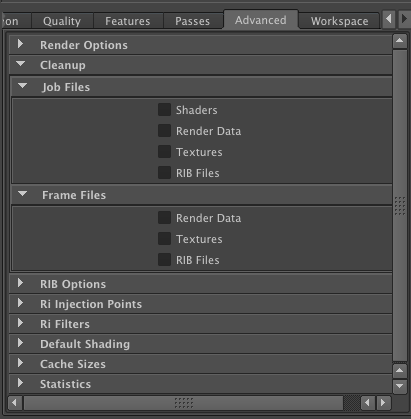
Select the types of files that will be cleaned up on a per-job and/or per-frame basis.
RIB Options
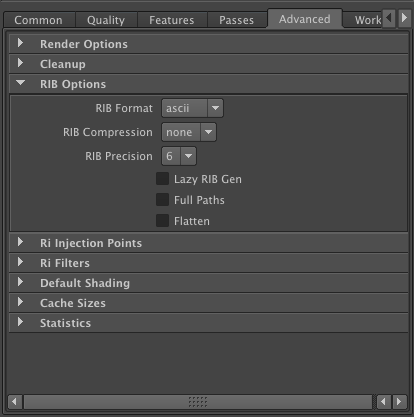
Allows users to choose between ascii and binary RIB output, whether or not to apply gzip compression, the number of places past the decimal for floating point numbers in RIB, and whether or not RIB is generated "lazily", with full paths, or flattened.
Ri Injection Points and Ri Filters
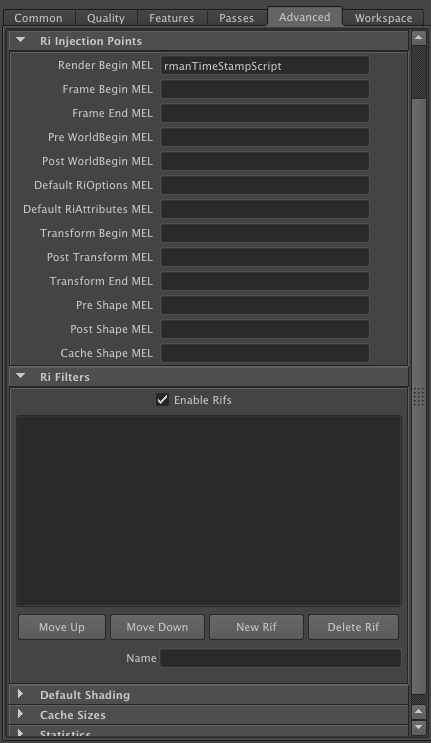
Ri Injection Points: Provides Ri entry points for inserting MEL scripts. For more information, see the Ri for MEL documentation.
Ri Filters: Provides an interface for enabling, inserting, and arranging Ri Filters.
Default Shading, Cache Sizes, and Statistics
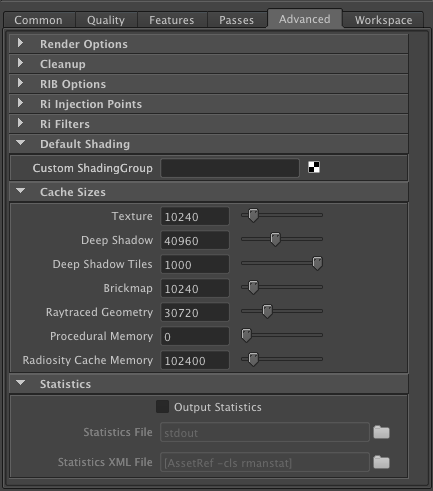
Default Shading: Allows users to specify a global default custom shading group (as opposed to per-pass shading groups specified via the Passes tab).
Cache Sizes: Allows users to customize the cache sizes for various assets, including textures, Deep Shadow files, brick maps, ray-traced geometry (specifically the tesselation cache), and procedurals. The values are in kilobytes, and the renderer will automatically unload data from the cache when the limits specified here are reached.
Statistics: Enable this to output information from render jobs. Useful for timing, debugging, and seeing what RenderMan is doing. You can specify a target destination for both "Old School" and XML statistics.
