"it"
"it"
Introduction
"it" is both a very simple utility and a highly complex and powerful tool. It can simply be your framebuffer, or display, or it can be your be-all and end-all of image processing, taking advantage of the robust IceMan image processing environment.
You can select "it" as your preferred imaging tool from the options windows for the render commands, under the RenderMan menu.
The Main Window
When rendering to "it" through Maya, your images are no longer viewed through Maya's Render View window; a new "it" window is opened.
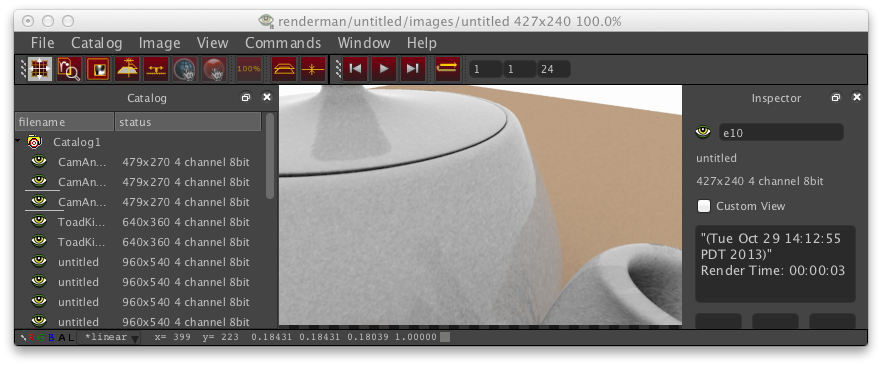
The new "it" includes a menu bar with access to all the functionality, eliminating the need for the "hub" previously accessed via a right-click. There are also icons for primary operations and an Inspector pane that displays the essential information for the image currently displayed.
Note:
In "standalone" mode on OS X, the "it" menus appear on the desktop menu bar, rather than in the "it" window.
| The File menu is your basic control center for managing your "it" session and the contents of a catalog. You can add images or sequences, export files and catalogs, and save or open (import) a session. | 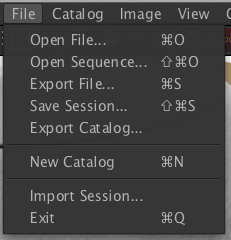
|
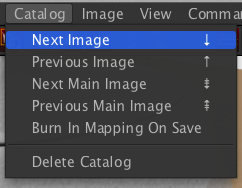
|
The Catalog menu is primarily for navigating through your catalog, though it also is where a user can tell "it" to burn any image mapping into the file upon save. |
| The Image menu gives you control over actions involving the basic manipulation of the current image viewed in the image window. | 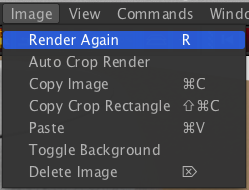
|
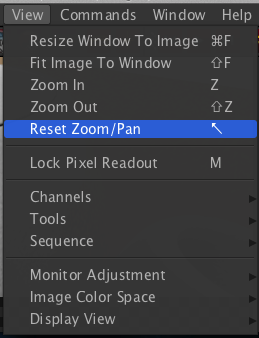
|
The View menu presents a slew of useful options. You have control over the image zoom, its relation with the window size, display options and monitor adjustment, controls for sequences (stepping, playing, and looping), and you can even isolate the Channels of the image that you're viewing. |
| The View menu includes a Tools sub-menu that allows you select from the many useful image-view manipulation tools offered. Note that keyboard shortcuts are listed for each menu item, as they are on all of the "it" menus. | 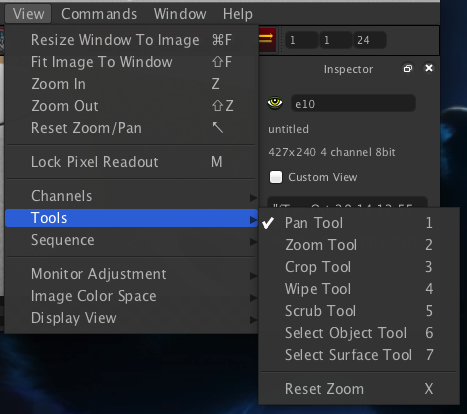
|
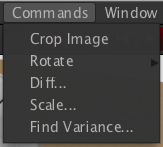
|
The "it" Commands menu provides quick access to basic actions, including crop and rotate. |
| The Window menu gives you access to "it"'s other windows, as well as additional panes for the main window - a catalog list, pixel information (keyed to mouse position). Note that many panes/windows can be "docked" or "torn off", according to your whims. | 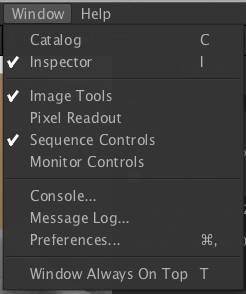
|
Other Windows
As mentioned above, the Windows menu allows you to open other "it" windows, including the Console, Message Log, and Preferences windows. The Console window is a dedicated window for command line-style interaction with "it", using the new Python-based scripting language. The Message Log displays all basic logging information (warnings, errors, etc.).
All of the various "it" windows can be "torn off" from the main window, via the icon in the window's title bar or double-clicking on that selfsame title bar. It can be re-docked via a double click or a careful drag back into position (note that placement is based on the cursor position).
The Preferences Window
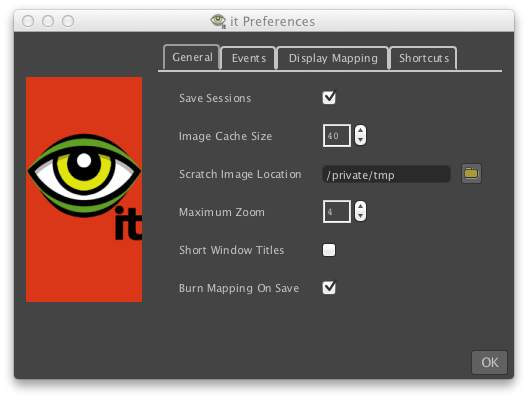
Preferences
Preferred "it" behaviors can be dictated via the Preferences window. This includes behavior related to sessions, file management, viewing, mapping, window focus, universal pre- and post-render scripts, and even keyboard shortcuts, which can be customized via the Shortcuts tab.
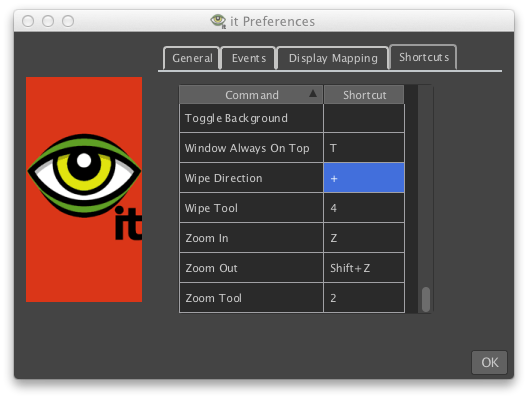
Shortcuts
