Quality
Quality
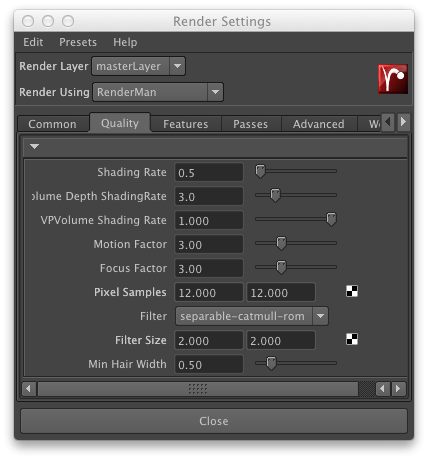
Anti-Aliasing
Shading Rate: Shading Rate is the main global quality control for Pixar's RenderMan. It's also probably the second most critical factor in speed performance (next to the resolution). Shading Rate controls two important factors. First, Shading Rate governs the quality of shaders. Smaller numbers mean the shaders must be evaluated at more places on the surface of the primitives. Second, Shading Rate governs how much detail is created on a per-pixel basis, and more detail means more work, requiring more hidden-surface evaluation and more memory. The end result of all this is that doubling the Shading Rate (from 1 to 2) usually gets you nearly twice the rendering speed. A typical Shading Rate for final rendering is 1.0, or less. Test renderings can usually be done at 3.0, 5.0, or even 20.0. What is the disadvantage? A shading rate that is too large tends to give blocky looking colors and excessive blur on textures. As long as the color of an object changes slowly and smoothly across its surface, this will look fine. One of the most important things to remember about the Shading Rate is that it is an Attribute. That is, it can be set globally or it can be changed from one primitive to the next. So if you have a finely patterned vase sitting in a room with flat white walls, the vase can have a small shading rate (like 1.0) to capture its detail while the walls can have a very large shading rate (like 64.0) to save time (with no undesired artifacts). Per-object Shading Rates are a very powerful technique that can be used to tell the renderer how much time to spend on individual objects.
Volume Depth Shading Rate: Serves as a multiplier to Shading Rate for volume primitives. It does not apply to VP Volumes.
VPVolume Shading Rate: Controls VP Volume shading frequency relative to Shading Rate. Set to 0 (zero) to shade at all subsamples.
Motion Factor: A special geometric approximation type, Motion Factor provides a processing/quality tradeoff for motion-blurred objects - because the objects are blurred, less detail is required and a higher shading rate will be sufficient. A Motion Factor value of 0.0 will turn this feature off. Values greater than 1.0 will cause motion blurred objects to have their effective shading rate raised (the default value is 3).
Focus Factor: Is the equivalent of Motion Factor for Depth of Field shading calculations.
Pixel Samples: Pixar's RenderMan provides advanced control over antialiasing, and "Pixel Samples" is used to control the amount of super-sampling around a pixel. For speed, this can be set to zero, with the expected loss of image quality. "Pixel Samples" controls hidden-surface antialiasing (which eliminates "jaggies") and low values (e.g. 1x1) can benefit both speed and memory use. Values of 4x4 and up are considered high quality values.
Filter: "Pixel Filter" controls filtering to smooth out other hard color transitions, but changing it has only a small effect on overall speed. However, the interaction of the selection of filters can have a profound effect on the "look" of the resulting image. In general, a soft, photographic look can be obtained by using jitter and a wide gaussian filter. This will produce good-looking antialiased results at a relatively low supersampling rate. The Catmull-Rom filter, with jitter, results in an image that has sharper details, at a slightly increased cost. A harder-edged look can be obtained by not using jitter, increasing the amount of supersampling, and using a narrow box filter. Jitter is enabled by default in RenderMan for Maya, except for shadow passes.
Filter Size: The filter width (measured in pixels, in each dimension) is used by the current filter and controls scope of the effect. The appropriate setting for Filter Size depends on which filter is chosen, but typical values range between 2 and 5. Setting this value to 1 eliminates filtering.
Min Hair Width: Sets a minimum width for hair width. Hairs that fall below this limit will be clamped to this value and their opacity will be reduced to compensate for the difference in visual weight.
