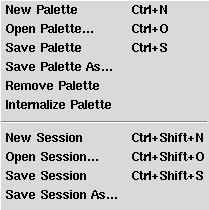Sessions and Palettes
Sessions and Palettes |
Introduction
Managing your work in Slim is designed to be simple and virtually effortless, straight out of the box. Appearances are stored in Palettes, and Palettes are stored either inside Session files or in Palette files that Sessions refer to. Palettes stored inside Session files are called "internal" Palettes and those that have their own files are called "external". New Palettes are always created "internal". Sessions have been designed to optimize the inter-connectivity of Slim and RenderMan for Maya and their integration with your Maya workflow.
Each Maya Project has one corresponding Session file. These are by default stored under the your Maya project directory. If you start Slim from outside of Maya then an area in you home directory is created to resemble an empty project directory.
Any explicit save of your palette will “externalize” the palette, substantially loosening the connection to your scene/project; you can, however, “internalize” any saved palette from the File menu.
Managing Sessions and Palettes
SessionsSessions are automatically saved when ever you save you Maya scene. This means that any "internal" palettes are saved as well. You do not need to save "internal" Palettes. Sessions can be manually saved, however this is not normally needed. A Session can also be "checkpointed" which means a snap shot is taken that you can use to revert to some previous time in your work. Checkpointed sessions are stored in the same directory that the normal project's session is. |
Palettes and Sessions via the File menu. |
PalettesPalettes are a slightly different beast. Once again, they are either stored inside Session files or they can be saved in their own files and the Session knows them by reference. You can have any number of Palettes in a given Session. “Internal” Palettes can be named (or renamed) when in Browse mode by double-clicking on the label. Saving a palette from the “File->Save“ menu option will “externalize” it, in which case the Palette's name is the same as the filename. You can open existing Palettes and they will automatically be added to your current Session, and your Session can contain both internal and external Palettes. Internal palettes are good for when you want to think of saving your Maya scene as saving all your work including any work you have performed in Slim. Also the Session Checkpoint feature will be saving all of you Appearances too. External palettes may be preferable if you want to manage palettes independent of a given session; they can be shared between projects, i.e. any external palette can be referenced in multiple Slim sessions, whereas an internal palette can only be associated with one. With external palettes checkpointing versions would be left to the user. | |