Features
Features
| The RIS Features Tab | The REYES Features Tab |
|---|---|
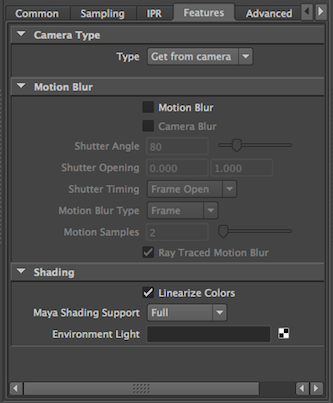
|
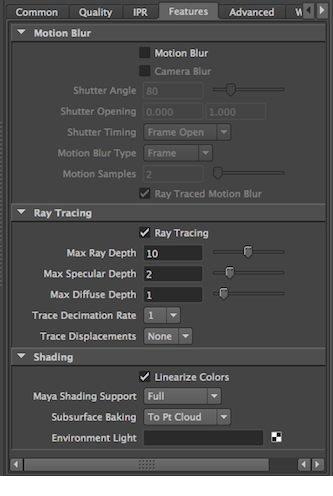
|
Camera Type
Type: (RIS only) Choose from the built-in cameras, or use the Maya camera.
Motion Blur
RenderMan has a number of controls for creating fast and efficient motion blur.
Motion Blur: Enabling motion blur causes moving objects to be blurred along their path of movement in order to prevent temporal aliasing and strobing. When using motion blur, you should increase the number of pixel samples (in the Quality subpanel), and expect longer rendering times. Because objects are blurred, it is also common to use Motion Factor to lower the shading rate for motion-blurred objects (see the Quality tab).
Camera Blur: The renderer will ignore the movement of the camera when computing motion blur when this feature is disabled. If you do move the camera and want everything in the scene to blur accordingly, you will need to turn this feature on; however, you should expect this to be a potentially expensive operation since everything in the scene will now undergo motion blurring calculations.
Shutter Angle: This setting is only meaningful when Motion Blur is enabled. It controls how long the shutter is open during a frame. Measured in degrees a setting of 360 opens the shutter for the entire frame. The larger the angle, the greater the blur, which increases render times.
Shutter Timing: This field allows you to control when the virtual camera shutter opens, and is only meaningful when Motion Blur is enabled. The default value, Open on Frame, causes the shutter to be open from frame to frame + shutter angle. If you choose Center on Frame the shutter will be open from frame - shutter angle/2 to frame + shutter angle/2. Note that, in RenderMan, shading calculations occur only at frame open time, and thus shadows and reflection maps will be computed only at shutter open time.
Motion Blur Type: The Frame option causes the positions of all objects to be calculated only at frame boundary times, and will rely on the renderer to perform linear interpolation of the object positions in order to determine where they are at shutter open and close times. The Frame option results in faster rendering, at the expense of less accurate motion blur. Choosing Subframe will cause the position of objects to be calculated exactly at shutter open and close time, creating blur with higher fidelity, at a slightly increased cost.
Ray-Traced Motion Blur: Controls whether motion blurred objects appear in ray-traced results. If your reflective object is moving or deforming you should disable this parameter to avoid self-intersection artifacts. If your mirror isn't moving, set this to 1 to see the reflected objects properly blurred.
Ray Tracing
Ray tracing provides a system for creating a variety of effects, from reflections and refractions to fancy global illumination effects like occlusion and color bleeding. Occlusion determines the amount a point is obscured by other surfaces, creating subtle shadows. Color bleeding is similar to occlusion but "bleeds" color from other materials. Occlusion and color bleeding data are calculated by casting many hemispherical samples from a given surface point.
Note that these settings are found on the Advanced tab when in RIS mode.
Ray Tracing: Control for enabling/disabling ray tracing. Note that many aspects of the RMS 4 GP/plausible shading system rely on ray tracing and will require it to be enabled here.
Max Ray Depth: This sets a limit to the number of bounces any ray can travel regardless of its type.
Max Specular Depth: Limits the number of specular bounces (reflections and refractions) for rays traced from the associated primitive. A value of 1 or 2 is a reasonable default unless you need multi-bounce effects. This value acts as the scene default and you can override this value on a per-primitive basis.
Max Diffuse Depth: Limits the number of bounces (diffuse or specular) for indirect illuminance relative to the associated primitive. You can use this attribute to limit the number of diffuse and specular bounces of photons in the photon tracing pass as well as to limit the depth of diffuse illuminance gathering shaders. A value of 1 is suggested. This value acts as the scene default and you can override this value on a per-primitive basis via RenderMan Attributes.
Trace Decimation Rate: Controls the tessellation of ray-traced surfaces. A value of 1 dictates no decimation. See Option "trace" "decimationrate" for complete details.
Trace Displacements None turns off displacements; All (the default) displaces the entire surface before ray-primitive intersection tests; Fine tells the renderer that the surface should only be displaced when near the ray origin or when the ray differential is narrow.
Shading
Linearize Colors: Automatically concert color swatches from sRGB to Linear when generating shader parameter lists. Users can override this in individual nodes in shading networks.
Maya Shading Support: Maya shading can be fully-enabled, restricted to Maya lights only, or disabled.
Sub-Surface Baking: (REYES only) Controls the subsurface baking strategy for any subsurface scattering done outside of an explicit pass. Lighting Only computes sss in the Final pass, while To Pt Cloud and To Brick Map bake to a point cloud or brick map, respectively. Note that the benefit of baking to a point cloud or brick map will not be apparent in simpler scenes or at lower (i.e. most preview) quality settings.
Environment Light: Creates an RMSEnvLight for direct global and image-based illumination effects.
